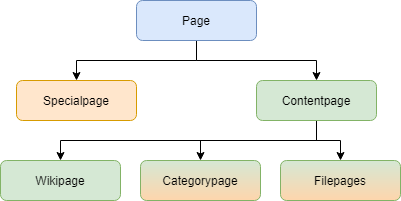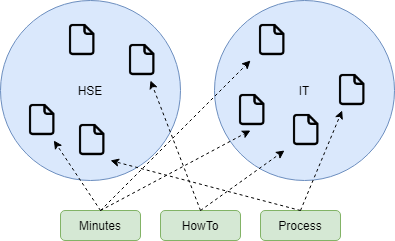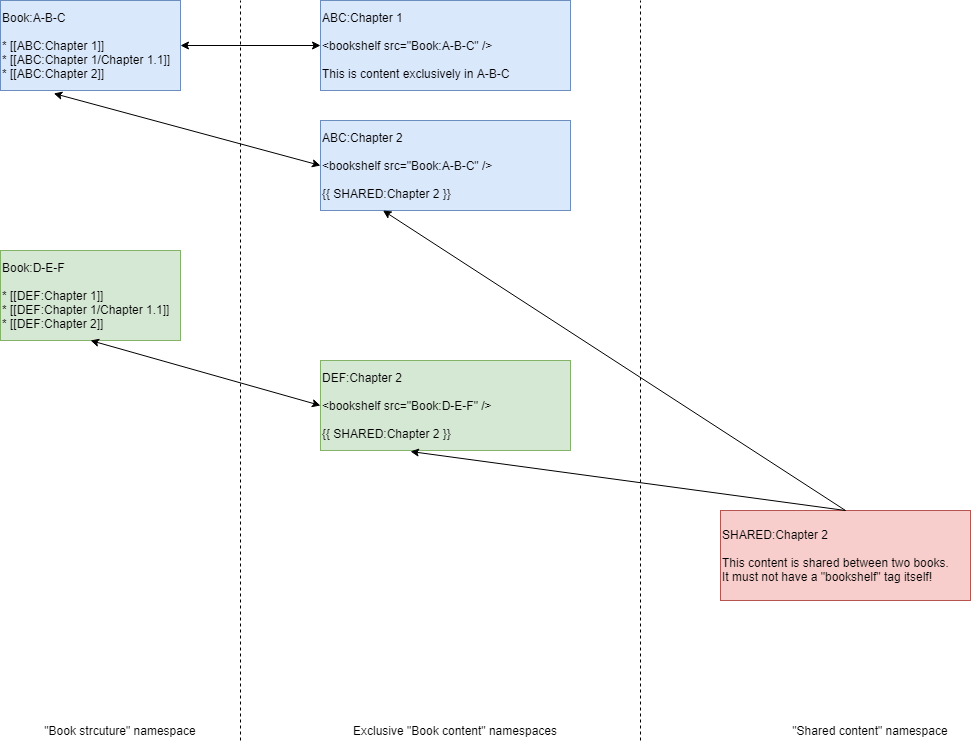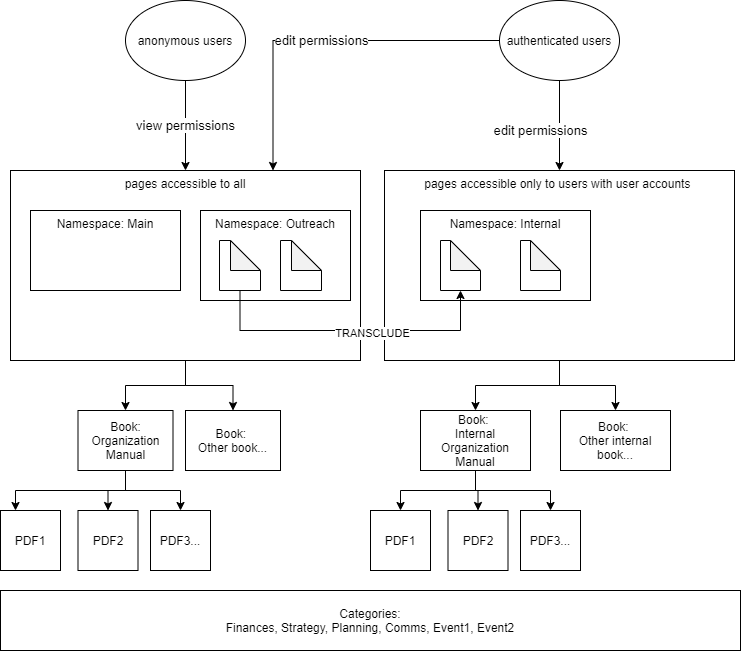Most useful links first:
Video-recording of the Software-Introduction for the global GoTeach-Team
Video-recordings of the five sessions
|
Session # |
Link to the Video |
|---|---|
| 1. Session |
Click here |
| 2. Session |
Click here |
| 3. Session |
Click here |
| 4. Session |
Click here |
| 5. Session |
Click here |
Links to support-pages
Wikitext source formatting
- https://www.mediawiki.org/wiki/Help:Formatting
- https://www.mediawiki.org/wiki/Help:Links
- https://www.mediawiki.org/wiki/Help:Images
Structuring
Page
- "Specialpages": Automatically generated content; "Maintenance lists"; "Manager interface"
- "Contentpages": User generated content; versioned changes;
- "Wikipage"
- "File description pages": Hybrid page
- "Cagetory pages": Hybrid page
- ...
Namespace
- Avoid naming collisions
- Used for access restrictions
- A page can only be assigned to one namespace
- Can be identified by a prefix in the page name
- Exception: "Main namespace", aka "(Pages)"
- Special predefined namespaces, like "File", "Category", "User", "Template", ...
- Custom namespaces: E.g. for "Documenttypes" or "Organisational structuring"
- "Talk" namespaces: Associated namespace, like "User_talk", "Template_talk", ...
- Certain functions of the wiki can be activated/deactivated based on namespaces
Category
- "Tagging" mechanism --> Multiple categories for a page
- Namespace independent
- Part of the content --> Everyone that can edit a regular contentpage can also create categories
- Category pages can be categorized --> Treelike catgegory structure
Subpage
- Path indicated by "/" (=forward slash)
- Example: "Product:N52000786-2/Technical notes"
- "Product:" => "namespace prefix"
- "N52000786-2" => "root / parent pagename"
- "Technical notes" => "subpage name"
- Recommendation: not more than two levels
- When to use?
- "strong association" of pages
- "avoid naming collisions"
- When not to use?
- Knowledge base-like content
Content and formatting
Templates (=Text-templates, Text-blocks)
- Include contents
- "Transclusion" => Transfrom + Include
- Dedicated namespace "Template"
- Can take parameters
- Example:
{{Infobox|London}}
Page templates
- Only used then a new page is created
- Prefill mechanism
Wikitext
- Simple to learn
- Effcient to create
- Easy to compare
- (Inline) formantting like bold, italic, underline, ...
- Structuring (markup) like lists, tables, headings, ...
- Special functionality like "Tags", "Hidden comments", ...
- Subset of HTML
- UTF-8 enabled
Functions
Redirects
- Abbreviations
- Synonyms
- Plural / singular
- After renaming/moving a page
Behavior switches
- Aka "double underscores"
- Example:
__NOTOC__ - Influences the particular page it is used on
Variables
- Placeholder for a value that gets filled by the wiki system
- Example:
{{PAGENAME}}--> "Maintainer Training" - Automatically set
- Context sensitive
Parser functions
- "scripting / programming language" for wikitext
- Used to add "logic"
- Mainly used within templates
Tag
- NOT RELATED TO "Category"
- Example:
<smartlist /> - Placeholder for complex output
- e.g. user interface
- Customisations
Interface customizing
- Coloring can be adjusted via CSS on MediaWiki:Common.css
- Text messages can be changed using regular wikipages in the "MediaWiki" namespace (e.g. MediaWiki:Permissionserrorstext-withaction)
- Main (left) navigation menu can be changed in MediaWiki:Sidebar
Books
- Structure of a book is defined in a wikipage within the "Book" namespace. E.g. Book:GoTeach Manual
- Within a "chapter-wikipage", the book needs to be referenced: <nowiki><</nowiki>bookshelf src="Book:GoTeach Manual" / <nowiki>></nowiki>
- Every book should have its own namespace
- Books can be copied using the Book manager
- Shared contents between books can be managed by using "transclusion" (e.g. {{ GoTeachShared:{{PAGENAME}} }})
Permissions Model
BlueSpice 3 Layout
- Navigation: Main navigation, Books, Personal navigation, Global Actions
- Main (header) toolbar: Extended search, Edit/Create buttons, User menu, Toogle switches
- Custom menu (top menu)
- Content area: Title area, Work area, Attachments, Discussions
- Page tools: General, Quality assurance
Creating a page
4 Ways to create a page:
(1) Search menu, (2) "Create" button, (3) "Redlink", (4) Browser address bar
Page names are case-sensitive (except first character); avoid special characters
Visual editing (VisualEditor)
Visual editor elements:
- Undo/redo, paragraph formatting, character formatting, insert link, basic citation (footnotes), lists
- Insert menu: Media, Template, Table, Magic word
- Special characters
- Help menu with shortcut list
- Page options: Redirect page, show/hide TOC, Title settings
- Switch between visual and source editing mode
- Close page without saving
- "Save changes" menu: Minor changes, watch page
Media
- Images, PDFs, office documents, videos/audio
- Media have a wiki page, can be associated with categories and namespaces
- Multi-upload
Gallery
- Upload images first: Global actions > Extended file list
- Search via wildcard (*)
Table
- Filterable tables have a pre-defined layout
- A table can also be added via csv-file (drag and drop)
- Complex tables should be added as attachment
Magic words
- Drawio for diagramming
- PDF-pagebreak
- Various page statistics
- Sign here
Organizing pages
Namespaces
(e.g., File:, Template:, Special:)
Purpose: to clearly separate a set of pages from other pages to:
- assign different user rights
- to create pages specifically for a book (namespace is optional)
- to create distinctly different types of content (e.g., meeting minutes, help pages, projects/teams)
- to activate wiki features, such as drafts, read confirmation, or category check
Characteristics:
- Some namespaces are built-in.
- Custom namespaces can be created by administrators.
- Pages with the same name can exist in different namespaces.
- Page names are prefixed to be associated with a namespace.
- Can be used as search filter.
- Should be limited to 50-200 namespaces per wiki instance.
Categories
- main organizing tool for wiki pages
- are the same for all namespaces
- can have sub-categories
- have their own standard pages (after creating the page)
- can be used to create custom page lists
- are used as search filter
Subpages
- are created with the page name syntax, e.g. Project1/minutes/02-02-2020-statusmeeting;
- can be used exclusively for language versions of a page
- for breaking up a complex topic into smaller "junks"
- a list of pages can be displayed on the parent page
- subpages create a breadcrumb
- avoid to use subpages as main structuring principle of your wiki pages (it quickly resembles traditional "folder" logic)
Source editing (WikiText)
- When do I need WikiText?
- Creating templates
- Fixing errors on a page
- Adding formatting and tags that are not available in VisualEditor
Templates
- Static template: Contains all formatting and all content
- Dynamic template: Formats and structures the content. The content is determined by {{{parameters}}} on each page that uses the template.
- Page template: Can only be added by administrators, any page can be a page template.
General page tools
- Delete, move, export, links to this page
- Versioning / tracking changes
- Enables open collaboration! Every saved change can be tracked and easily reverted.
- Comparing two versions and reverting to a previous version.
- Alternatives to page changes: discussion topics
Quality management
Users with edit-rights can add/remove themselves or other users to/from any of the QA events.
Page information
Purpose: First overview of latest page events to determine if any QA measures are necessary.
- Complementary to page information of toolbox.
- Only administrator can see viewers of a page.
Page assignments
Purpose: To determine who is responsible for a page.
- Can be tracked in the Assignments log.
- Can be combined with read confirmations in namespaces.
Reminder
Purpose: To determine review cycles and to keep pages current.
- Users can set reminders for themselves or for other wiki users.
Expiry
Purpose: To inform other users that page content is unreliable/outdated.
- Adds a watermark to a page on the day of expiry.
- List of expired pages is available under Global actions.
- Edits done after expiring a page are tracked on the expiry page itself (not in logs or version history).
Review
Purpose: A review workflow to have a set of users comment on a page in a fixed timeframe.
- Users can accept, reject or delegate a review task.
- Review actions are part of the version history of the page.
- Can be combined with the acceptance feature.
- A running review is collapsed by default.
- A set of reviewers can be saved and reused.
- A review has to be deleted so that a new review on the page can start. Previous review actions are preserved in a log.
Acceptance
Purpose: Enables working on a draft version while there is also an accepted version.
- Draft versions, by default, are visible to all users.
- Users need "reviewer" rights to accept a page.
- Can be combined with Review: After a review workflow, pages can be accepted automatically.
- Acceptance status of a page can be tracked in the version history of the page.
Personalization
*Menu item
**[[link]]
Example: Unread new pages:
*Quick links
**[[Special:NewPages]]
Preferences
see: https://en.wiki.bluespice.com/wiki/Manual:Preferences
User profile
- Add profile image and set password
- Set display name
Watchlist
- Sets the standard filter for the page Special:Watchlist.
- Automatic additions to the watchlist: List can grow fast; sometimes it is better to manually add pages to your watchlist.
- Advantage of automatic watchlist additions: I get notified if someone changes a page after I changed or created it.
Notifications
- E-mail notifications: Change according to your email volume.
- New message indicator: No effect in BlueSpice 3.
- Namespace / category events: Only activate, if you want to always automatically be informed about changes in particular wiki areas as a whole. As alternative, use special pages (watch list, contributions, recent changes).
Books
Purpose: To connect wiki pages using a book navigation
- Creating a book (= a page in the namespace Book:) means creating an outline of grouped pages
- Adding pages individually or in bulk
- Chapter navigation:
- optional
- adds the tag <bookshelf src="Book:book-name" /> to a wiki page
- has to be regenerated after removing a page
- A page can only exist in one book (always the last book that was generated) - Books are often namespace-specific
- PDF export: Parts of a book, entire book, export of a book outline that does not have chapter navigation
- Duplicate book: Use with caution! Pages are possibly inadvertently published in the "Main" namespace; you have to maintain duplicate content if you maintain multiple versions of the same page.
- Own books: Use with caution! Remember that each page can only reside in one book (if it has a book navigation). Users are automatically directed to the book navigation (if chapter navigation has been created). Without chapter navigation, they can be useful for creating PDFs.
Search
Search center with many filter options:
- Namespaces
- Categories
- Semantic attributes (last editor, page creator)
Organizing content
Creating portal pages:
- Remove title area
- Add custom links
- List subpages, List categories
- Add graphics
- Save nice layouts as page templates
Global actions / Special pages
- Global actions lists commonly used special pages
- Other useful special pages:
- Wanted pages
- Un-categorized pages
- New (unread) pages
- Popular pages
- Logs
- Replace
Rights management
Accomplished by a combination of the following special pages:
- User manager
- Permission manager
- Group manager
- (Namespace manager)
Process
- Permission Manager: Check the Permission manager to see current permissions setup for particular user groups. Here you check which group has view, edit, review, or admin rights.
- User Manager: Go to the User manager to assign a new or existing user to an existing group. A user can be in multiple groups.
If a new group is necessary (usually to grant additional rights in a particular namespace):
- Group Manager: Create the group in the Group manager.
- Permission Manager: Assign the correct roles to the new group in the Permission manager.
- User Manager: Go to the User manager and add the new group to new or existing users.
Resources
Wikitext source formatting:
- https://www.mediawiki.org/wiki/Help:Formatting
- https://www.mediawiki.org/wiki/Help:Links
- https://www.mediawiki.org/wiki/Help:Images